| Revision as of 16:57, 13 December 2012 edit68.73.164.183 (talk) →Task Manager← Previous edit | Revision as of 06:59, 19 December 2012 edit undo67.58.241.6 (talk) →File ExplorerNext edit → | ||
| Line 46: | Line 46: | ||
| Progress windows for file operations have also been redesigned; offering the ability to show multiple operations at once, a graph for tracking transfer speeds, and the ability to pause and resume a file transfer.<ref>{{cite web |url=http://blogs.msdn.com/b/b8/archive/2011/08/23/improving-our-file-management-basics-copy-move-rename-and-delete.aspx |title=Improving our file management basics: copy, move, rename and delete |work=Microsoft |date=August 2011}}</ref> A new interface has also been introduced for managing file name collisions in a file operation, allowing users to easily control which conflicting files are copied.<ref>{{cite web |url=http://blogs.msdn.com/b/b8/archive/2011/08/26/designing-the-windows-8-file-name-collision-experience.aspx |title=Designing the Windows 8 file name collision experience |publisher=Microsoft |date=August 2011}}</ref> | Progress windows for file operations have also been redesigned; offering the ability to show multiple operations at once, a graph for tracking transfer speeds, and the ability to pause and resume a file transfer.<ref>{{cite web |url=http://blogs.msdn.com/b/b8/archive/2011/08/23/improving-our-file-management-basics-copy-move-rename-and-delete.aspx |title=Improving our file management basics: copy, move, rename and delete |work=Microsoft |date=August 2011}}</ref> A new interface has also been introduced for managing file name collisions in a file operation, allowing users to easily control which conflicting files are copied.<ref>{{cite web |url=http://blogs.msdn.com/b/b8/archive/2011/08/26/designing-the-windows-8-file-name-collision-experience.aspx |title=Designing the Windows 8 file name collision experience |publisher=Microsoft |date=August 2011}}</ref> | ||
| The ''Favorites'' link can now be removed from the Navigation Pane in Windows Explorer. | |||
| ===Internet Explorer=== | ===Internet Explorer=== | ||
Revision as of 06:59, 19 December 2012
| This article needs additional citations for verification. Please help improve this article by adding citations to reliable sources. Unsourced material may be challenged and removed. Find sources: "Features new to Windows 8" – news · newspapers · books · scholar · JSTOR (September 2012) (Learn how and when to remove this message) |
| This article is missing information about Device encryption. Please expand the article to include this information. Further details may exist on the talk page. (July 2012) |
| Part of a series of articles on |
| Windows 8 |
|---|
| Siblings |
| Related |
Windows 8 includes new features, including native USB 3.0 support, Microsoft account integration, Windows Store, the ability to boot from USB Flash drives with Windows To Go, and easier system restore options, among others.
Development platform
Language and standards support
Windows 8 allows the use of a new platform, the Windows Runtime (WinRT), to create a new type of application that runs in a secure sandbox, and facilitate easier sharing of data between them, or snap to the side of a widescreen display for multi-tasking. WinRT, being a COM-based API, allows for the use of various programming languages to code apps, including C++, C++/CX, C#, Visual Basic .NET, or HTML5 and JavaScript.
The new platform is primarily designed for 16:9 aspect ratio screens, with 1366×768 and larger resolution screens able to display no more than two applications side-by-side by "snapping". 1024×768 screens can display one application in full-screen, and 1024×600 screens can only use the traditional desktop applications.
Previously referred to as "Metro-style apps", connecting it to Windows 8's use of an interface following the Metro design language as its primary desktop, reports surfaced that Microsoft employees were told to stop using the term due to potential trademark issues with the German company Metro AG. A Microsoft spokesperson however, denied these reports and stated that "Metro-style" was merely a codename for the new application platform.
Windows 8 also introduces APIs to support near field communication (NFC) on Windows 8 devices, allowing functionality like launching URLs/applications and sharing of information between devices via NFC.
Windows Store
Main article: Windows StoreWindows Store is a digital distribution platform built into Windows 8, which in a manner similar to Apple's App Store and Google Play, allows for the distribution and purchase of apps designed for Windows 8. Developers will still be able to advertise desktop software through Windows Store as well. To ensure that they are secure and of a high quality, Windows Store will be the only means of distributing WinRT-based apps for consumer-oriented versions of Windows 8.
Shell and user interface

Windows 8 features an extensively redesigned user interface incorporating a design language codenamed "Metro", optimized for touchscreens as well as mice and keyboards . A new "Start screen", similar to the one in Windows Phone, includes live application tiles. The start screen replaces the Start menu, being triggered by the Windows key, clicking a hot corner in bottom left (replacing the Start button), and is also the first screen shown on startup. The user can go to the regular desktop via a tile on the Start screen, or by launching a desktop application.
The interface also incorporates a new menu bar on the right side of the screen known as the "Charms bar", which can be accessed from any app or the desktop by sliding from the right edge of a touchscreen or compatible trackpad, pointing in one of the right corners of the screen, or pressing ⊞ Win+C. The Charms bar includes functionality for search, sharing, accessing the Start screen, managing devices, and settings; all of which can be directly integrated with apps.
New apps for Windows 8 run in a full-screen layout by default. On displays with a widescreen resolution, apps can be snapped to the side of the screen, allowing multi-tasking to an extent.
User login
Windows 8 features a new lock screen, which includes a date and time display, along with the ability to display notifications from apps. Two new login methods optimized for touch screens are also available, including a four-digit PIN, or a "picture password"; which users allow the use of certain gestures performed on a selected picture to login. These gestures will take into account the shape, the start and end points, as well as the directionality. However, the shapes and gestures are limited to tapping and tracing a line or circle. Microsoft found that limiting the gestures improved the speed of sign-ins by three times compared to allowing freeform methods. Wrong gestures will always deny a login, and it will lock out the PC after five unsuccessful attempts, until a text password is provided.
Microsoft account integration
User accounts can be linked to a Microsoft account to provide additional functionality, such as the synchronization of user data, and integration with other Microsoft services such as Xbox Live, Xbox Music, Xbox Video (for gaming and multimedia) and SkyDrive online storage.
Multi-monitor support
Windows 8 also includes improved support for multi-monitor configurations; the taskbar can now be shown on multiple displays, and each display can also show its own dedicated taskbar. Wallpapers can also be spanned across multiple displays, or each display can have its own separate wallpaper.
Metro applications do not support multi-monitor.
File Explorer
Windows Explorer, which has been renamed File Explorer, now incorporates a ribbon toolbar, designed to bring forward the most commonly used commands for easy access. The "Up" button (which advances the user back a level in the folder hierarchy) that was removed from Explorer after Windows XP has also been restored. Additionally, File Explorer features a redesigned preview pane that takes advantage of widescreen layouts. File Explorer also provides a built-in function for mounting ISO, IMG, and VHD files as virtual drives.
Progress windows for file operations have also been redesigned; offering the ability to show multiple operations at once, a graph for tracking transfer speeds, and the ability to pause and resume a file transfer. A new interface has also been introduced for managing file name collisions in a file operation, allowing users to easily control which conflicting files are copied.
The Favorites link can now be removed from the Navigation Pane in Windows Explorer.
Internet Explorer
Windows 8 ships with Internet Explorer 10, which can run as either a desktop program (where it operates similarly to Internet Explorer 9), or as an app with a new full-screen interface optimized for use on touchscreens. Internet Explorer 10 also contains an integrated version of Flash Player, which will be available in full on the desktop, and in a limited form within the "Metro" app.
Task Manager
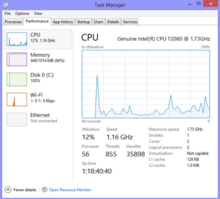
Windows 8 includes an overhauled version of Windows Task Manager where the following changes were made:
- The tabs are hidden by default. This view only shows applications
- Resource utilization in the Processes tab is shown using a heat map, with darker shades of yellow representing heavier use.
- The Performance tab is split into CPU, memory, disk, Ethernet, and wireless network (if applicable) sections. There are overall graphs for each, and clicking on one reaches details for that particular resource
- The CPU tab no longer displays individual graphs for every logical processor on the system by default. It now can show data for each NUMA node
- The CPU tab now displays simple percentages on heat-mapping tiles to display utilization for systems with many (64 or more, up to 640) logical processors. The color used for these heat maps is blue, with darker color again indicating heavier utilization
- Hovering the cursor over any logical processor's data now shows the NUMA node of that processor and its ID
- A new Startup tab has been added that lists startup applications and their impact on boot time
- The Processes tab now lists application names, application status, and overall usage data for CPU, memory, hard disk, and network resources for each process
- The new task manager recognizes when a WinRT application is in "Suspended" status
- The normal process information found in the older Task Manager can be found in the new Details tab
Family Safety
Family Safety will no longer be separate install via Windows Live; it will allow Administrators to monitor and restrict user activity via web filtering, application restriction, and computer usage time limits.
Infrastructure
File History
File History, a function similar to Mac OS X's Time Machine, replaces the "Previous Versions" and Backup and Restore features on Windows 8. File History automatically creates incremental backups of files stored in Libraries and user-specified folders to an external storage device (such as a secondary hard drive, Storage Space, or network share). Users can then track and restore specific revisions of files using the "History" functions in File Explorer. Unlike Shadow Copy, which performs block level tracking of files, File History only utilizes the USN Journal to track changes, and simply copies new versions of files to the backup location.
Hardware support
Windows 8 adds native support for USB 3.0, which allows for faster data transfers and improved power management with compatible devices.
A port of Windows for the ARM architecture was also created for Windows 8. Known as Windows RT, it is specifically optimized for mobile devices such as tablets. Windows RT will only be able to run third-party Windows Store apps, but comes with a preinstalled version of Office 2013 specially redesigned for touchscreen use.
Installation
A new installer known as the Upgrade Assistant is offered, which is intended to provide a simpler and faster process for upgrading to Windows 8 from previous versions. Along with allowing the user to purchase, download, and install Windows 8, it also integrates compatibility checks, assists in the transfer of files and settings, and allows the user to generate installation media on a DVD or USB drive from digital purchases. The WinPE-based installer from Windows 7 is still used for users who start the installation by booting from installation media; it is intended for more advanced installation processes (such as a clean install) or network deployments of Windows 8.
Devices from major OEMs pre-loaded with Windows 8 now store their product key directly in firmware rather than printed on a Certificate of Authenticity sticker. While this new system is designed to prevent OEM product keys from being used on computers they are not licensed for, the system also allows the installer to automatically detect and accept the product key—simplifying the process of re-installing Windows.
Networking
Windows 8 incorporates improved support for mobile broadband as a "first-class" method of internet connectivity. Upon the insertion of a SIM card, the operating system will automatically determine the user's carrier and configure relevant connection settings using an Access Point Name database, The operating system can also monitor mobile data usage, and changes its behavior accordingly to reduce bandwidth use on metered networks. Carriers can also offer their own dedicated Windows Store apps for account management, which can also be installed automatically as a part of the connection process. This functionality was demonstrated with an AT&T app, which could also display monthly data usage statistics on its live tile. Windows 8 also reduces the need for third-party drivers and software to implement mobile broadband by providing a generic driver, and by providing an integrated airplane mode option.
Startup
Windows 8 defaults to a "hybrid boot" mode; when the operating system is shut down, it hibernates the kernel, allowing for a faster boot on the subsequent startup. This is further compounded with support for multiple cores during bootup. On compatible systems, a manufacturer's splash can now be maintained on-screen following the Power-on self-test, allowing for a seamless transition between control from the firmware to Windows.
As the increased boot speed of devices with UEFI can make it difficult to access these functions using keyboard shortcuts, the Advanced Startup menu can now also be launched from within Windows using either the PC Settings app, holding down Shift while clicking the Restart button, or by using the new "-o" switch on shutdown.exe.
Repair and recovery
Windows 8 can now detect when a system is experiencing issues that have been preventing the system from functioning correctly, and automatically launch the Advanced Startup menu to access diagnostic and repair functions.
Windows 8 also adds Refresh and Reset options, which allow a user to re-install Windows without needing to use installation media; both of these options reboot the system into the Windows Recovery Environment to perform the requested operation. Refresh preserves user profiles, settings, and apps, while Reset reformats the system partition and re-installs the operating system entirely. The reset function may also perform specialized disk wiping procedures for added security. Both operations will remove all installed desktop applications from the system. Users can also create a custom disk image for use with Refresh and Reset.
Security
Windows 8 ships with an updated version of Windows Defender. Now based on Microsoft Security Essentials, it adds virus protection capabilities to the software alongside malware protection. Windows Defender will automatically disable itself if it detects that third-party security software has been installed, and is designed to only remain active if no antivirus software is currently installed, or it detects that an antivirus program's subscription has expired.
Windows 8 also supports the secure boot mechanism on supported UEFI systems. It uses a public-key infrastructure process to verify the integrity of the Windows boot loader—preventing malware from infecting the system before the operating system loads.
The Action Center introduced in Windows 7 has been updated and monitors 10 new items: Microsoft Account, Windows Activation, SmartScreen, Automatic Maintenance, Drive Status, Device Software, Startup Apps, Homegroup, File History, and Storage Spaces.
Video subsystem
Windows 8 includes WDDM 1.2 and DirectX Graphics Infrastructure (DXGI) 1.2. The Desktop Window Manager now runs at all times (even on systems with unsupported graphics cards; where DWM now also supports software rendering), and now also includes support for stereoscopic 3D content.
Other major features include preemptive multitasking with finer granularity (DMA buffer, primitive, triangle, pixel, or instruction-level), reduced memory footprint, improved resource sharing, and faster timeout detection and recovery. 16-bit color surface formats (565, 5551, 4444) are mandatory in Windows 8, and Direct3D 11 Video supports YUV 4:4:4/4:2:2/4:2:0/4:1:1 video formats with 8, 10, and 16-bit precision, as well as 4 and 8-bit paletted formats.
Windows To Go

Windows To Go is a Windows 8 Enterprise feature that allows users to create a bootable USB Flash drive (usually called a Live USB) with Windows 8 in it, including the user's programs, settings, and files.
Virtualization
Hyper-V
Previously offered only in Windows Server, Hyper-V, a native hypervisor is now included in Windows 8 Pro, replacing Windows Virtual PC, a hosted hypervisor.
Storage Spaces
Storage Spaces is a storage virtualization technology which succeeds Logical Disk Manager and allows the organization of physical disks into logical volumes similar to Logical Volume Manager (Linux), RAID1 or RAID5, but at a higher abstraction level.
A storage space behaves like a physical disk to the user, with thin provisioning of available disk space. The spaces are organized within a storage pool, i.e. a collection of physical disks, that can span multiple disks of different sizes, performance or technology (USB, SATA, SAS). The process of adding new disks or replacing failed or older disks is fully automatic, but can be controlled with PowerShell commands. The same storage pool can host multiple storage spaces. Storage Spaces have built-in resiliency from disk failures, which is achieved by either disk mirroring or striping with parity across the physical disks. Each storage pool on the ReFS filesystem is limited to 4 PB (4096 TB), but there are no limits on the total number of storage pools or the number of storage spaces within a pool.
See also
References
- Peter Bright (2011-06-13). "Why Microsoft has made developers horrified about coding for Windows 8". Ars Technica. Retrieved 2011-06-28.
- "The Windows Runtime". Microsoft. February 2012.
- "Microsoft Demos Windows 8 at First Public Event". Infopackets.com. 2011-08-20. Retrieved 2011-09-08.
- "Microsoft advises developers to stop using 'Metro' name in apps following possible trademark dispute". The Verge. Retrieved 3 August 2012.
- "NFC: Windows 8′s hidden connection to tags and devices". istartedsomething.com. Retrieved 19 September 2011.
- Tom, Warren. "Microsoft details and demos the Windows Store for Windows 8". Winrumors.com. Retrieved 19 September 2011.
- "Keynote #1 | BUILD2011 | Channel 9". Channel9.msdn.com. 2011-09-13. Retrieved 2011-11-07.
- Zach Pace (December 2011). "Signing in with a picture password". Microsoft.
- "Signing in to Windows 8 with a Windows Live ID". Microsoft. September 2011.
Saved settings are available when you sign in to your account on any Windows 8 PC
- Sinofsky, Steven (20 February 2012). "Connecting your apps, files, PCs and devices to the cloud with SkyDrive and Windows 8". Building Windows 8. Microsoft. Retrieved 24 July 2012.
- ^ "Improvements in Windows Explorer". Microsoft. August 2011.
- "Accessing data in ISO and VHD files". Microsoft. August 2011.
- "Improving our file management basics: copy, move, rename and delete". Microsoft. August 2011.
- "Designing the Windows 8 file name collision experience". Microsoft. August 2011.
- Paul Thurrott (May 31, 2012). "Windows 8 Release Preview: Changes to Internet Explorer 10". Paul Thurrott’s Supersite for Windows. Retrieved 2012-08-26.
- "The Windows 8 Task Manager". Microsoft. October 2011.
- "Using Task Manager with 64+ logical processors". Retrieved October 29, 2011.
- "Keeping your family safer with Windows 8 - Building Windows 8 - Site Home - MSDN Blogs". Blogs.msdn.com. 2012-05-14. Retrieved 2012-08-16.
- "Windows 8 'Family Safety' feature chaperones underage users through the World Wild Web". Engadget. Retrieved 2012-08-16.
- "Microsoft: Win8 Simplifies, Improves Parental Monitoring of Kids Computer Activities | PCWorld Business Center". Pcworld.com. 2012-05-14. Retrieved 2012-08-16.
- http://blogs.msdn.com/b/b8/archive/2012/07/10/protecting-user-files-with-file-history.aspx
- "Using File History, Windows 8′s built-in backup tool". ExtremeTech. Retrieved 4 September 2012.
- "Building robust USB 3.0 support". Microsoft. August 2011.
- "Microsoft to provide USB 3.0 support for better battery life in Windows 8". ZDNet. August 2011.
- "Announcing the Windows 8 Editions". The Windows Blog.
- Paul McDougall (July 3, 2012). "Microsoft Reveals Windows 8 Upgrade Price". InformationWeek. Retrieved July 4, 2012.
- ^ "Improving the setup experience". Building Windows 8. Microsoft. Retrieved 18 September 2012.
- Whitney, Lance. "Windows 8 moves to BIOS-based product keys". CNET. Retrieved 29 November 2012.
- "Engineering Windows 8 for mobile networks". Building Windows 8. Microsoft. Retrieved 21 October 2012.
- "How to, uh, turn Windows 8 off". CNET.
- "Microsoft Touts Incredible Windows 8 Boot Times". Retrieved September 9, 2011.
- ^ "Reengineering the Windows boot experience". Microsoft. Retrieved 12 September 2012.
- ^ "Designing for PCs that boot faster than ever before". Microsoft. Retrieved 12 September 2012.
- "Refresh and reset your PC". Microsoft. January 2012.
- "Making the lives of IT easier: Windows 8 Refresh, Reset, and Windows To Go". Ars Technica. September 2011.
- Keizer, Gregg. "Windows 8's built-in AV to be security of last resort". ComputerWorld. Retrieved 29 November 2012.
- "Protecting the pre-OS environment with UEFI".
- http://i.techrepublic.com.com/gallery/6377249-620-559.jpg
- "Desktop Window Manager is always on". Windows 8 and Windows Server 2012 Compatibility Cookbook. MSDN. Retrieved 4 September 2012.
- Gregg Keizer. "Windows 8 will run from USB thumb drive". Computerworld. Retrieved 2011-09-16.
- "Windows 8 fits on a thumb drive - Technology - GMA News On-line - Latest Philippine News". Gmanews.tv. Retrieved 2011-09-16.
- "Windows 8 Running on a USB – Windows To Go - Softpedia". News.softpedia.com. Retrieved 2011-09-16.
- "Windows 8 to feature USB-runnable Portable Workspaces, sales of 16GB thumb drives set to soar". Engadget. 2011-04-15. Retrieved 2011-09-16.
- "Microsoft announces Hyper-V in Windows 8". CNET. 2011-09-08.
- Foley, Mary Jo (2012). "Microsoft: Here are the four editions of Windows 8". Retrieved 17 April 2012.
{{cite web}}: Text "ZDNet"" ignored (help) - "Virtualizing storage for scale, resiliency, and efficiency". Building Windows 8 blog. 2012-01-05.
- "Building the next generation file system for Windows: ReFS". Building Windows 8 Blog. 2012-01-16.