| Revision as of 20:22, 16 December 2013 editExcirial (talk | contribs)211,201 editsm Reverted edits by 24.104.74.166 (talk) (HG 3)← Previous edit | Latest revision as of 14:59, 19 December 2024 edit undoKvng (talk | contribs)Extended confirmed users, New page reviewers108,011 edits more correction and links | ||
| (545 intermediate revisions by more than 100 users not shown) | |||
| Line 1: | Line 1: | ||
| {{short description|Piece of computer hardware}} | |||
| {{sync|Display device}} | |||
| {{More citations needed|date=April 2023}} | |||
| An '''output device''' is any piece of ] equipment used to communicate the results of ] carried out by an ] (such as a ]) which converts the electronically generated information into human-readable form.<ref name=NIOS>{{cite web|title=Data Processing Concept|url=http://www.nios.ac.in/srsec330/330L2.pdf|publisher=The National Institute of Open Schooling (NIOS)|accessdate=2 June 2012|pages=24–37}}</ref><ref name="PC Mag">{{cite web|first=PCMag.com|title=Definition of: output device|url=http://www.pcmag.com/encyclopedia_term/0,1237,t=output+device&i=48677,00.asp|work=Encyclopedia|publisher=The Computer Language Company Inc.|accessdate=2 June 2012}}</ref> | |||
| An '''output device''' is any piece of computer hardware that converts information or data into a human-perceptible form or, historically, into a physical machine-readable form for use with other non-computerized equipment. It can be text, graphics, tactile, audio, or video. Examples include ], ] and ]s. | |||
| ==Display devices== | |||
| A ] is an output device that visually conveys text, graphics, and video information. Information shown on a display device is called ] because the information exists electronically and is displayed for a temporary period of time. Display devices include CRT monitors, LCD monitors and displays, gas plasma monitors, and televisions.<ref name="University of West Florida"/> | |||
| In an industrial setting, output devices also include "printers" for paper tape and punched cards, especially where the tape or cards are subsequently used to control industrial equipment, such as an industrial loom with electrical robotics which is not fully computerized | |||
| ==Input/output== | |||
| ]s are the signals or data received by the system, and ]s are the signals or data sent from it.]] | |||
| There are many input and output devices such as ]s and ] that are used for specialised or unique applications.<ref name=NIOS/> In computing, ], or I/O, refers to the communication between an ] (such as a ]), and the outside world. Inputs are the signals or data received by the system, and outputs are the signals or data sent from it. | |||
| == |
== Visual == | ||
| ] | |||
| Some types of output are ], ], ],<ref name="Office of the Chief information Officer">{{cite web|title=Accommodations For Vision Disabilities|url=http://energy.gov/cio/accommodations-vision-disabilities|work=Energy.gov|publisher=Office of the Chief information Officer|accessdate=3 June 2012}}</ref> ], and ]. Text consists of characters (letters, numbers, punctuation marks, or any other symbol requiring one byte of computer storage space) that are used to create words, sentences, and paragraphs. Graphics are digital representations of nontext information such as drawings, charts, photographs, and animation (a series of still images in rapid sequence that gives the illusion of motion). Tactile output such as raised line drawings may be useful for some individuals who are blind. Audio is music, speech, or any other sound. Video consists of images played back at speeds to provide the appearance of full motion.<ref name="University of West Florida">{{cite web|last=Lemley|first=Linda|title=Chapter 6: Output|url=http://uwf.edu/clemley/cgs1570w/notes/Concepts-6.htm|work=Discovering Computers|publisher=University of West Florida|accessdate=3 June 2012}}</ref> | |||
| {{Main|Electronic visual display}} | |||
| A '''display device''' is the most common form of output device which presents output visually on computer screen. The output appears temporarily on the screen and can easily be altered or erased. | |||
| With all-in-one PCs, notebook computers, hand held PCs and other devices; the term display screen is used for the display device. The display devices are also used in home entertainment systems, mobile systems, cameras and video game systems. | |||
| ===Graphics=== | |||
| ].]] | |||
| A ] is a numeric representation of an image stored on a computer. They don't have any physical size until they are displayed on a screen or printed on paper. Until that point, they are just a collection of numbers on the computer's hard drive that describe the individual elements of a picture and how they are arranged.<ref name="University of Reading"/> Some computers come with built-in ] capability. Others need a device, called a ] or graphics adapter board, that has to be added.<ref name="University of Rhode Island">{{cite web|last=Fay-Wolfe|first=Victor|title=How Computers Work: Input and Output|url=http://homepage.cs.uri.edu/faculty/wolfe/book/Readings/Reading06.htm|publisher=University of Rhode Island}}</ref> Unless a computer has graphics capability built into the motherboard, that translation takes place on the graphics card.<ref name=HowStuffWorks>{{cite web|title=How Graphics Cards Work|url=http://www.howstuffworks.com/graphics-card.htm|work=Hardware Basics|publisher=HowStuffWorks, Inc|accessdate=3 June 2012|coauthors=Jeff Tyson and Tracy V. Wilson}}</ref> | |||
| Depending on whether the image resolution is fixed, it may be of ] or ] type. Without qualifications, the term "digital image" usually refers to raster images also called bitmap images. Raster images that are composed of pixels and is suited for photo-realistic images. Vector images which are composed of lines and co-ordinates rather than dots and is more suited to line art, graphs or fonts.<ref name="University of Reading">{{cite web|title=Understanding digital images|url=http://www.reading.ac.uk/internal/using-images/UnderstandingDigitalImages/img-understandhome.aspx#digital|work=Using digital images in teaching and learning|publisher=University of Reading|accessdate=3 June 2012}}</ref> To make a 3-D image, the graphics card first creates a wire frame out of straight lines. Then, it rasterizes the image (fills in the remaining pixels). It also adds lighting, texture and color.<ref name=HowStuffWorks/> | |||
| Display devices form images by illuminating a desired configuration of . Raster display devices are organized in the form of a 2-dimensional matrix with rows and columns. This is done many times within a second, typically 60, 75, 120 or 144 Hz on consumer devices. | |||
| ===Tactile=== | |||
| ], or haptics, is a ] technology which takes advantage of the sense of touch by applying forces, vibrations, or motions to the user.<ref name="International Society for Haptics">{{cite web|last=Robles De-La-Torre|first=Gabriel|title=What is "Haptics"?|url=http://www.isfh.org/haptics.html|work=Haptic Technology: an animated explanation|publisher=International Society for Haptics|accessdate=3 June 2012}}</ref> Several ] and wax jet printers have the capability of producing raised line drawings. There are also handheld devices that use an array of vibrating pins to present a tactile outline of the characters or text under the viewing window of the device.<ref name="Office of the Chief information Officer"/> | |||
| === |
=== Interface === | ||
| Speech output systems can be used to read screen text to computer users. Special software programs called ]s attempt to identify and interpret what is being displayed on the screen<ref name="University of Washington">{{cite web|last=Burgstahler|first=Sheryl|title=Working Together: People with Disabilities and Computer Technology|url=http://www.washington.edu/doit/Brochures/Technology/wtcomp.html|work=DO-IT|publisher=University of Washington|accessdate=3 June 2012}}</ref> and speech synthesizers convert data to vocalized sounds or text.<ref name="University of Rhode Island"/> | |||
| ] | |||
| ==Examples== | |||
| These examples of output devices also include input/output devices.<ref name=BBC>{{cite web|title=Input devices, processing and output devices|url=http://www.bbc.co.uk/schools/gcsebitesize/ict/hardware/0inputandoutputdevicesrev4.shtml|work=GCSE Bitesize|publisher=BBC|accessdate=2 June 2012}}</ref><ref name="University of Mississippi">{{cite web|last=Kim|first=Daeryong|title=Hardware Output Devices|url=http://home.olemiss.edu/~misbook/hm5.htm|work=Fundamental Microcomputer Information Technology|publisher=The University of Mississippi|accessdate=2 June 2012}}</ref> Printers and visual displays are the most common type of output device for interfacing to people, but voice is becoming increasingly available.<ref name="Oxford Reference Online">{{cite web|first=Oxford Reference Online|title=output device|url=http://www.oxfordreference.com/views/ENTRY.html?subview=Main&entry=t11.e3715|work=A Dictionary of Computing|publisher=Oxford University Press|accessdate=3 June 2012|year=2008}}</ref> | |||
| *] | |||
| *] | |||
| *] | |||
| *] | |||
| *] | |||
| *] | |||
| *] | |||
| *] | |||
| *] | |||
| *] | |||
| *] | |||
| *] | |||
| The interface between a computer's CPU and the display is a ] (GPU). This processor is used to form images on a ]. When the image is to be sent to the display, the GPU sends its image through a ] to generate a ], which is then sent to a ] such as ], ], or ] | |||
| == References == | |||
| GPUs can be divided into ] and ] units, the former being an external unit and the latter of which is included within a CPU die.<ref>{{Cite web|url=https://www.technipages.com/discrete-vs-integrated-graphics|title=Discrete vs Integrated Graphics|website=Technipages|date=22 July 2020 }}</ref> Discrete graphics cards are almost always connected to the host through the ] bus, while older graphics cards may have used ] or ]. Some mobile computers support an external graphics card through ] (via PCIe). | |||
| === Form factors === | |||
| ==== Monitor ==== | |||
| {{Main|Computer monitor}} | |||
| A monitor is a standalone display commonly used with a ], or in conjunction to a ] as an external display. The monitor is connected to the host through the use of a display cable, such as ], ], ], and more. | |||
| Older monitors use ] technology, while modern monitors are typically ]s using a plethora of technologies such as ], ], ], and more. | |||
| ==== Internal display ==== | |||
| Almost all mobile devices incorporate an internal display. These internal displays are connected to the computer through an internal display interface such as ] or ]. The chief advantage of these displays is their portability. | |||
| ==== Terminal ==== | |||
| ] being played on a ] terminal]] | |||
| {{Main|Computer terminal#VDUs}} | |||
| Prior to the development of modern pixel-oriented displays, ] were used, composed of a character-oriented display device known as a '''VDU''' and a ].<ref>{{Cite web|url=https://www.pcmag.com/news/the-forgotten-world-of-dumb-terminals|title=The Forgotten World of Dumb Terminals|website=PCMag}}</ref> | |||
| These terminals were often monochromatic, and could only display text. Rudimentary graphics could be displayed through the use of ] along with ]s. ]s were the precursors to these devices. | |||
| ==== Projector ==== | |||
| ] | |||
| {{Main|Video projector}} | |||
| A projector is a display that projects the computer image onto a surface through the use of a high power lamp. These displays are seen in use to show slideshow presentations or in movie screenings.<ref>{{Cite web|url=https://www.computerhope.com/jargon/p/projecto.htm|title=What is a Projector?|website=Computer Hope}}</ref> | |||
| === Technologies === | |||
| {{See also|Comparison of CRT, LCD, plasma, and OLED displays|Comparison of display technology}} | |||
| Display technologies can be classified based on working principle, lighting (or lack thereof), pixel layout, and more. | |||
| ; ] (CRT) : CRT screens produce an image using electron tube, which fires electrons at a phosphorous coated screen to light up pixels in order to display images. | |||
| ; ] (LCD) : An LCD is a display technology employing the use of ]s to form images. | |||
| ; ] (TFT) : A TFT refers to the thin layer of transistors used with an LCD. | |||
| ; ] : An LCD display which uses ]s as a ]. Prior to the use of LED based backlighting, ] (CCFL) tubes were used. LED displays use an array of LEDs to form an image. | |||
| ; ] (OLED) : Unlike an LED display, an OLED display does not use a backlight. | |||
| ; ] (e-ink) : An e-ink display uses encapsulated pigment to form an image resembling printed paper, commonly used in ]. | |||
| === Color output === | |||
| ==== Monochromatic display ==== | |||
| A monochrome display is a type of CRT common in the early days of ], from the 1960s through the 1980s, before color monitors became popular.<ref>{{Cite news|url=https://www.elprocus.com/cathode-ray-tube/|title=Understanding of Cathode Ray Tube – CRT | |||
| |date=2013-10-26|work=ElProCus – Electronic Projects for Engineering Students|access-date=2018-09-15|language=en-US}}</ref> | |||
| They are still widely used in applications such as computerized cash register systems. Green screen was the common name for a monochrome monitor using a green "P1" phosphor screen. | |||
| ==== Colored display ==== | |||
| Color monitors, sometimes called ] monitors, accept three separate signals (red, green, and blue), unlike a monochromatic display which accepts one. Color monitors implement the RGB color model by using three different phosphors that appear red, green, and blue when activated. By placing the phosphors directly next to each other, and activating them with different intensities, color monitors can create an unlimited number of colors. In practice, however, the real number of colors that any monitor can display is controlled by the ].<ref>{{Cite news|url=https://www.techwalla.com/articles/types-of-video-adapters|title=Types of Video Adapters {{!}} Techwalla.com|work=Techwalla|access-date=2018-09-15|language=en}}</ref> | |||
| == Auditory == | |||
| {{main|Loudspeaker}} | |||
| ] | |||
| A '''speaker''' is an output device that produces sound through an oscillating ] called a driver. The equivalent input device is a ]. | |||
| Speakers are plugged into a computer's ] via a myriad of interfaces, such as a ] for analog audio, or ] for digital audio. While speakers can be connected through cables, ]s are connected to the host device through radio technology such as ]. | |||
| Speakers are most often used in pairs, which allows the speaker system to produce ]. When more than one pair is used, it is referred to as ]. | |||
| Certain models of computers includes a built-in speaker, which may sacrifice audio quality in favor of size. For example, the built-in speaker of a smartphone allows the users to listen to media without attaching an external speaker. | |||
| === Interface === | |||
| ] | |||
| The interface between an auditory output device and a computer is the ]. Sound cards may be ] on a computer's ], installed as an ], or as a ].<ref>{{Cite web|url=https://www.soundguys.com/what-is-a-sound-card-26851/|title=What is a sound card? Everything you need to know|website=SoundGuys|date=10 February 2023 }}</ref><ref>{{Cite web|url=https://www.lifewire.com/what-is-a-sound-card-2618160|title=What Is a Sound Card & What Does It Do?|website=Lifewire}}</ref> | |||
| The sound card may offer either an analog or ] output. In the latter case, output is often transmitted using ] as either an electrical signal or an ] interface known as ]. Digital outputs are then decoded by an ]. | |||
| In the case of wireless audio, the computer merely transmits a ], and responsibility of decoding and output is shifted to the speaker. | |||
| === Form factors === | |||
| ==== Computer speakers ==== | |||
| ]s and a ] used in a desktop environment]] | |||
| {{main|Computer speakers}} | |||
| While speakers can be used for any purpose, there are '''computer speakers''' which are built for computer use. These speakers are designed to sit on a desk, and as such, cannot be as large as conventional speakers.<ref name="cnet">{{Cite web|title=Desktop and hi-fi speakers, what's the difference?|website=CNET|url=https://www.cnet.com/tech/home-entertainment/desktop-and-hi-fi-speakers-whats-the-difference/}}</ref> | |||
| Computer speakers may be powered via ], and are most often connected through a 3.5mm phone connector. | |||
| ==== PC speaker ==== | |||
| {{main|PC speaker}} | |||
| The '''PC speaker''' is a simple loudspeaker built into ] compatible computers. Unlike a speaker used with a sound card, the PC speaker is only meant to produce ]s to produce sounds such as ]. | |||
| Modern computers utilize a ] or a small speaker as the PC speaker. | |||
| PC speakers are used during ] to identify errors during the computer's boot process, without needing a video output device to be present and functional. | |||
| ==== Studio monitor ==== | |||
| ] | |||
| {{Main|Studio monitor}} | |||
| A '''Studio monitor''' is a speaker used in a ] environment. These speakers optimize for accuracy.<ref>{{Cite web|url=https://bpmskills.com/producer/studio-monitors/what-is-a-studio-monitor/|title=What Is a Studio Monitor and What Are They Used For|website=Bpm Skills}}</ref> A monitor produces a flat (linear) frequency response which does not emphasize or de-emphasize of particular frequencies. | |||
| ==== Headphones ==== | |||
| {{main|Headphones}} | |||
| '''Headphones''', '''earphones''', and '''earpieces''' are a kind of speaker which is supported either on the user's head, or the user's ear. | |||
| Unlike a speaker, headphones are not meant to be audible to people nearby, which suits them for use in the ], ] or other quiet environments. | |||
| ] are built with ] capabilities which may employ ]. | |||
| === Technology === | |||
| Loudspeakers are composed of several components within an ], such as several ], ]s, ]s, and other electronics. Multiple drivers are used to reproduce the full frequency ], with ]s producing high pitches and ]s producing low pitches. ]s use only one driver to produce as much of a frequency response as possible.<ref>{{Cite web|title=Guide on what is a Full Range Speaker? Should I Go For it?|url=https://audiocurious.com/what-is-a-full-range-speaker/|website=Audio Curious}}</ref> | |||
| While ] speakers attempt to produce high quality sound, computer speakers may compromise on these aspects due to their limited size and to be inexpensive, and the latter often uses full-range speakers as a result.<ref name="cnet" /> | |||
| == Tactile == | |||
| {{main|Tactile technology}} | |||
| === Braille display === | |||
| {{Multiple image | |||
| |image1=Brno, Universal Learning Design, Braille laptop 2 - detail (2).JPG| | |||
| |caption1=Closeup of a refreshable braille display | |||
| |image2=Plage-braille.jpg | |||
| |caption2=Braille display in use | |||
| |total_width=380px | |||
| }} | |||
| {{main|Refreshable braille display}} | |||
| A '''refreshable braille display''' outputs braille characters through the use of pins raised out of holes on its surface. It is ordinarily used by ] individuals as an alternative to a ].<ref>{{Cite web|url=https://www.afb.org/node/16207/refreshable-braille-displays|title=Refreshable Braille Displays|website=American Foundation for the Blind}}</ref> | |||
| === Haptic technology === | |||
| {{main|Haptic technology}} | |||
| '''Haptic technology''' involves the use of vibration and other motion to induce a sense of touch.<ref>{{Cite web|url=https://www.rfwireless-world.com/Terminology/haptic-technology-basics.html|title=Haptic technology basics {{!}} How haptic technology Works}}</ref> Haptic technology was introduced in the late 1990s for use in ]s, to provide tactile feedback while a user is playing a video game. Haptic feedback has seen further uses in the automotive field, ] systems, and ]s.<ref>{{Cite web|url=https://www.ultraleap.com/company/news/blog/what-is-haptic-feedback/|title=What is Haptic Feedback?|website=Ultraleap}}</ref><ref>{{Cite web|url=https://www.aratronics.com/hapticfeedbackandbci|title=Haptic Feedback and BCI|website=ARAtronics}}</ref> | |||
| In mobile devices, ] added haptic technology in various devices, marketed as 3D Touch and ]. In this form, several devices could sense the amount of force exerted on its touchscreen, while ]s could sense two levels of force on its ], which will produce a haptic sensation.<ref>{{Cite web|title=Apple Introduces iPhone 6s & iPhone 6s Plus|url=https://www.apple.com/newsroom/2015/09/09Apple-Introduces-iPhone-6s-iPhone-6s-Plus/|website=Apple Newsroom}}</ref> | |||
| == Printing devices == | |||
| ===Printer=== | |||
| {{Main|Printer (computing)}} | |||
| A '''printer''' is a device that outputs data to be put on a physical item, usually a piece of ]. Printers operate by transferring ink onto this medium in the form of the image received from the host. | |||
| Early printers could only print text, but later developments allowed printing of graphics. Modern printers can receive data in multiple forms like ], as an ], a program written in a ], or a string of characters. | |||
| Multiple types of printers exist: | |||
| ; ]s : An inkjet printer injects tiny droplets onto the printing medium via a series of nozzles on a printing head. | |||
| ; ]s : A laser printer uses a ] to charge a drum of ] in order to mark points where the toner would stick onto the medium. | |||
| ; ]s : A printer which heats up a thermally sensitive roll of paper to reveal ink. Most often seen in retail stores to print ]. | |||
| ; ] : A printer which uses ] to transfer ink from a ribbon to the medium. | |||
| ===Plotter=== | |||
| {{Main|Plotter}} | |||
| A '''plotter''' is a type of printer used to print ]. Instead of drawing pixels onto the printing medium, the plotter draws lines, which may be done with a ] such as a pencil or pen.<ref>{{Cite web|url=https://www.techtarget.com/whatis/definition/plotter|title=What is plotter? - Definition from WhatIs.com|website=TechTarget}}</ref> | |||
| ===Teleprinter=== | |||
| {{Main|Teleprinter#Teleprinters in computing}} | |||
| A '''teleprinter''' or '''teletypewriter''' (TTY) is a type of printer that is meant for sending and receiving messages. Before displays were used to display data visually, early computers would only have a teleprinter for use to access the ]. As the operator would enter commands into its keyboard, the teleprinter would output the results onto a piece of paper. The teleprinter would ultimately be succeeded by a ], which had a display instead of a printer. | |||
| == Headless operation == | |||
| {{Multiple image | |||
| |image1=X11 ssh tunnelling.png | |||
| |caption1=] can be used to run programs ] on a ] without having an output device connected | |||
| |image2=Rackmount Console (1).jpg | |||
| |caption2=A rackmount console connected to a ] allows multiple computers to be used through a switchable display and ] | |||
| |total_width=400 | |||
| }} | |||
| {{Main|Headless computer}} | |||
| {{See also|Headless software}} | |||
| A computer can still function without an output device, as is commonly done with ], where the primary interaction is typically over a data network. A number of protocols exist over serial ports or LAN cables to determine operational status, and to gain control over low-level configuration from a remote location without having a local display device. If the server is configured with a video output, it is often possible to connect a temporary display device for maintenance or administration purposes while the server continues to operate normally; sometimes several servers are multiplexed to a single display device though a ] or equivalent. | |||
| Some methods to use remote systems are: | |||
| ; Remote access : The computer's ] can be accessed through a network connection such as the Internet, using protocols such as ] or ]. | |||
| ; ] : Allows a ] to be accessed through remote access even without a monitor. | |||
| ; ] : Multiple computers are connected to a single display device which can be switched between computers. | |||
| ; ] : A serial console can be connected to access the device's console. | |||
| == See also == | |||
| * ] | |||
| * ] | |||
| ==References== | |||
| {{Reflist}} | {{Reflist}} | ||
| == |
==External links== | ||
| *{{Commons category-inline|Output devices}} | |||
| *] | |||
| *]s | |||
| *] | |||
| *] | |||
| *] | |||
| *] | |||
| *] | |||
| {{Portal|Computer science}} | |||
| {{Sister project links|commons=Category:Output devices|q=no|n=no|v=Hardware|s=no|wikt=output device}} | |||
| {{Basic computer components}} | {{Basic computer components}} | ||
| ] | ] | ||
Latest revision as of 14:59, 19 December 2024
Piece of computer hardware| This article needs additional citations for verification. Please help improve this article by adding citations to reliable sources. Unsourced material may be challenged and removed. Find sources: "Output device" – news · newspapers · books · scholar · JSTOR (April 2023) (Learn how and when to remove this message) |
An output device is any piece of computer hardware that converts information or data into a human-perceptible form or, historically, into a physical machine-readable form for use with other non-computerized equipment. It can be text, graphics, tactile, audio, or video. Examples include monitors, printers and sound cards.
In an industrial setting, output devices also include "printers" for paper tape and punched cards, especially where the tape or cards are subsequently used to control industrial equipment, such as an industrial loom with electrical robotics which is not fully computerized
Visual

A display device is the most common form of output device which presents output visually on computer screen. The output appears temporarily on the screen and can easily be altered or erased.
With all-in-one PCs, notebook computers, hand held PCs and other devices; the term display screen is used for the display device. The display devices are also used in home entertainment systems, mobile systems, cameras and video game systems.
Display devices form images by illuminating a desired configuration of . Raster display devices are organized in the form of a 2-dimensional matrix with rows and columns. This is done many times within a second, typically 60, 75, 120 or 144 Hz on consumer devices.
Interface

The interface between a computer's CPU and the display is a Graphics Processing Unit (GPU). This processor is used to form images on a framebuffer. When the image is to be sent to the display, the GPU sends its image through a video display controller to generate a video signal, which is then sent to a display interface such as HDMI, VGA, or DVI
GPUs can be divided into discrete and integrated units, the former being an external unit and the latter of which is included within a CPU die. Discrete graphics cards are almost always connected to the host through the PCI Express bus, while older graphics cards may have used AGP or PCI. Some mobile computers support an external graphics card through Thunderbolt (via PCIe).
Form factors
Monitor
Main article: Computer monitorA monitor is a standalone display commonly used with a desktop computer, or in conjunction to a laptop as an external display. The monitor is connected to the host through the use of a display cable, such as HDMI, DisplayPort, VGA, and more.
Older monitors use CRT technology, while modern monitors are typically flat panel displays using a plethora of technologies such as TFT-LCD, LED, OLED, and more.
Internal display
Almost all mobile devices incorporate an internal display. These internal displays are connected to the computer through an internal display interface such as LVDS or eDP. The chief advantage of these displays is their portability.
Terminal

Prior to the development of modern pixel-oriented displays, computer terminals were used, composed of a character-oriented display device known as a VDU and a computer keyboard.
These terminals were often monochromatic, and could only display text. Rudimentary graphics could be displayed through the use of ASCII art along with box-drawing characters. Teleprinters were the precursors to these devices.
Projector

A projector is a display that projects the computer image onto a surface through the use of a high power lamp. These displays are seen in use to show slideshow presentations or in movie screenings.
Technologies
See also: Comparison of CRT, LCD, plasma, and OLED displays and Comparison of display technologyDisplay technologies can be classified based on working principle, lighting (or lack thereof), pixel layout, and more.
- Cathode-ray tube (CRT)
- CRT screens produce an image using electron tube, which fires electrons at a phosphorous coated screen to light up pixels in order to display images.
- Liquid crystal display (LCD)
- An LCD is a display technology employing the use of liquid crystals to form images.
- Thin-film transistor (TFT)
- A TFT refers to the thin layer of transistors used with an LCD.
- LED-backlit LCD
- An LCD display which uses LEDs as a backlight. Prior to the use of LED based backlighting, Cold Cathode Fluorescent (CCFL) tubes were used. LED displays use an array of LEDs to form an image.
- Organic Light Emitting Diode (OLED)
- Unlike an LED display, an OLED display does not use a backlight.
- Electronic paper (e-ink)
- An e-ink display uses encapsulated pigment to form an image resembling printed paper, commonly used in e-book readers.
Color output
Monochromatic display
A monochrome display is a type of CRT common in the early days of computing, from the 1960s through the 1980s, before color monitors became popular.
They are still widely used in applications such as computerized cash register systems. Green screen was the common name for a monochrome monitor using a green "P1" phosphor screen.
Colored display
Color monitors, sometimes called RGB monitors, accept three separate signals (red, green, and blue), unlike a monochromatic display which accepts one. Color monitors implement the RGB color model by using three different phosphors that appear red, green, and blue when activated. By placing the phosphors directly next to each other, and activating them with different intensities, color monitors can create an unlimited number of colors. In practice, however, the real number of colors that any monitor can display is controlled by the video adapter.
Auditory
Main article: Loudspeaker
A speaker is an output device that produces sound through an oscillating transducer called a driver. The equivalent input device is a microphone.
Speakers are plugged into a computer's sound card via a myriad of interfaces, such as a phone connector for analog audio, or SPDIF for digital audio. While speakers can be connected through cables, wireless speakers are connected to the host device through radio technology such as Bluetooth.
Speakers are most often used in pairs, which allows the speaker system to produce positional audio. When more than one pair is used, it is referred to as surround sound.
Certain models of computers includes a built-in speaker, which may sacrifice audio quality in favor of size. For example, the built-in speaker of a smartphone allows the users to listen to media without attaching an external speaker.
Interface

The interface between an auditory output device and a computer is the sound card. Sound cards may be included on a computer's motherboard, installed as an expansion card, or as a desktop unit.
The sound card may offer either an analog or digital output. In the latter case, output is often transmitted using SPDIF as either an electrical signal or an optical interface known as TOSLINK. Digital outputs are then decoded by an AV receiver.
In the case of wireless audio, the computer merely transmits a radio signal, and responsibility of decoding and output is shifted to the speaker.
Form factors
Computer speakers

While speakers can be used for any purpose, there are computer speakers which are built for computer use. These speakers are designed to sit on a desk, and as such, cannot be as large as conventional speakers.
Computer speakers may be powered via USB, and are most often connected through a 3.5mm phone connector.
PC speaker
Main article: PC speakerThe PC speaker is a simple loudspeaker built into IBM PC compatible computers. Unlike a speaker used with a sound card, the PC speaker is only meant to produce square waves to produce sounds such as beeping.
Modern computers utilize a piezoelectric buzzer or a small speaker as the PC speaker.
PC speakers are used during Power-on self-test to identify errors during the computer's boot process, without needing a video output device to be present and functional.
Studio monitor

A Studio monitor is a speaker used in a studio environment. These speakers optimize for accuracy. A monitor produces a flat (linear) frequency response which does not emphasize or de-emphasize of particular frequencies.
Headphones
Main article: HeadphonesHeadphones, earphones, and earpieces are a kind of speaker which is supported either on the user's head, or the user's ear.
Unlike a speaker, headphones are not meant to be audible to people nearby, which suits them for use in the public, office or other quiet environments.
Noise-cancelling headphones are built with ambient noise reduction capabilities which may employ active noise cancelling.
Technology
Loudspeakers are composed of several components within an enclosure, such as several drivers, active amplifiers, crossovers, and other electronics. Multiple drivers are used to reproduce the full frequency range of human hearing, with tweeters producing high pitches and woofers producing low pitches. Full-range speakers use only one driver to produce as much of a frequency response as possible.
While Hi-Fi speakers attempt to produce high quality sound, computer speakers may compromise on these aspects due to their limited size and to be inexpensive, and the latter often uses full-range speakers as a result.
Tactile
Main article: Tactile technologyBraille display
 Closeup of a refreshable braille display
Closeup of a refreshable braille display Braille display in use
Main article: Refreshable braille display
Braille display in use
Main article: Refreshable braille display
A refreshable braille display outputs braille characters through the use of pins raised out of holes on its surface. It is ordinarily used by visually-impaired individuals as an alternative to a screen reader.
Haptic technology
Main article: Haptic technologyHaptic technology involves the use of vibration and other motion to induce a sense of touch. Haptic technology was introduced in the late 1990s for use in game controllers, to provide tactile feedback while a user is playing a video game. Haptic feedback has seen further uses in the automotive field, aircraft simulation systems, and brain-computer interfaces.
In mobile devices, Apple added haptic technology in various devices, marketed as 3D Touch and Force Touch. In this form, several devices could sense the amount of force exerted on its touchscreen, while MacBooks could sense two levels of force on its touchpad, which will produce a haptic sensation.
Printing devices
Printer
Main article: Printer (computing)A printer is a device that outputs data to be put on a physical item, usually a piece of paper. Printers operate by transferring ink onto this medium in the form of the image received from the host.
Early printers could only print text, but later developments allowed printing of graphics. Modern printers can receive data in multiple forms like vector graphics, as an image, a program written in a page description language, or a string of characters.
Multiple types of printers exist:
- Inkjet printers
- An inkjet printer injects tiny droplets onto the printing medium via a series of nozzles on a printing head.
- Laser printers
- A laser printer uses a laser to charge a drum of toner in order to mark points where the toner would stick onto the medium.
- Thermal printers
- A printer which heats up a thermally sensitive roll of paper to reveal ink. Most often seen in retail stores to print receipts.
- Dot matrix printer
- A printer which uses impact to transfer ink from a ribbon to the medium.
Plotter
Main article: PlotterA plotter is a type of printer used to print vector graphics. Instead of drawing pixels onto the printing medium, the plotter draws lines, which may be done with a writing implement such as a pencil or pen.
Teleprinter
Main article: Teleprinter § Teleprinters in computingA teleprinter or teletypewriter (TTY) is a type of printer that is meant for sending and receiving messages. Before displays were used to display data visually, early computers would only have a teleprinter for use to access the system console. As the operator would enter commands into its keyboard, the teleprinter would output the results onto a piece of paper. The teleprinter would ultimately be succeeded by a computer terminal, which had a display instead of a printer.
Headless operation
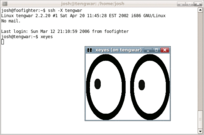 SSH can be used to run programs remotely on a headless computer without having an output device connected
SSH can be used to run programs remotely on a headless computer without having an output device connected A rackmount console connected to a KVM switch allows multiple computers to be used through a switchable display and input devices
Main article: Headless computer
See also: Headless software
A rackmount console connected to a KVM switch allows multiple computers to be used through a switchable display and input devices
Main article: Headless computer
See also: Headless software
A computer can still function without an output device, as is commonly done with servers, where the primary interaction is typically over a data network. A number of protocols exist over serial ports or LAN cables to determine operational status, and to gain control over low-level configuration from a remote location without having a local display device. If the server is configured with a video output, it is often possible to connect a temporary display device for maintenance or administration purposes while the server continues to operate normally; sometimes several servers are multiplexed to a single display device though a KVM switch or equivalent.
Some methods to use remote systems are:
- Remote access
- The computer's console can be accessed through a network connection such as the Internet, using protocols such as telnet or SSH.
- Remote desktop
- Allows a graphical user interface to be accessed through remote access even without a monitor.
- KVM switch
- Multiple computers are connected to a single display device which can be switched between computers.
- Serial port
- A serial console can be connected to access the device's console.
See also
References
- "Discrete vs Integrated Graphics". Technipages. 22 July 2020.
- "The Forgotten World of Dumb Terminals". PCMag.
- "What is a Projector?". Computer Hope.
- "Understanding of Cathode Ray Tube – CRT". ElProCus – Electronic Projects for Engineering Students. 2013-10-26. Retrieved 2018-09-15.
- "Types of Video Adapters | Techwalla.com". Techwalla. Retrieved 2018-09-15.
- "What is a sound card? Everything you need to know". SoundGuys. 10 February 2023.
- "What Is a Sound Card & What Does It Do?". Lifewire.
- ^ "Desktop and hi-fi speakers, what's the difference?". CNET.
- "What Is a Studio Monitor and What Are They Used For". Bpm Skills.
- "Guide on what is a Full Range Speaker? Should I Go For it?". Audio Curious.
- "Refreshable Braille Displays". American Foundation for the Blind.
- "Haptic technology basics | How haptic technology Works".
- "What is Haptic Feedback?". Ultraleap.
- "Haptic Feedback and BCI". ARAtronics.
- "Apple Introduces iPhone 6s & iPhone 6s Plus". Apple Newsroom.
- "What is plotter? - Definition from WhatIs.com". TechTarget.
External links
 Media related to Output devices at Wikimedia Commons
Media related to Output devices at Wikimedia Commons
| Basic computer components | |||||
|---|---|---|---|---|---|
| Input devices |
| ||||
| Output devices | |||||
| Removable data storage | |||||
| Computer case | |||||
| Ports |
| ||||
| Related | |||||